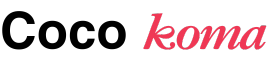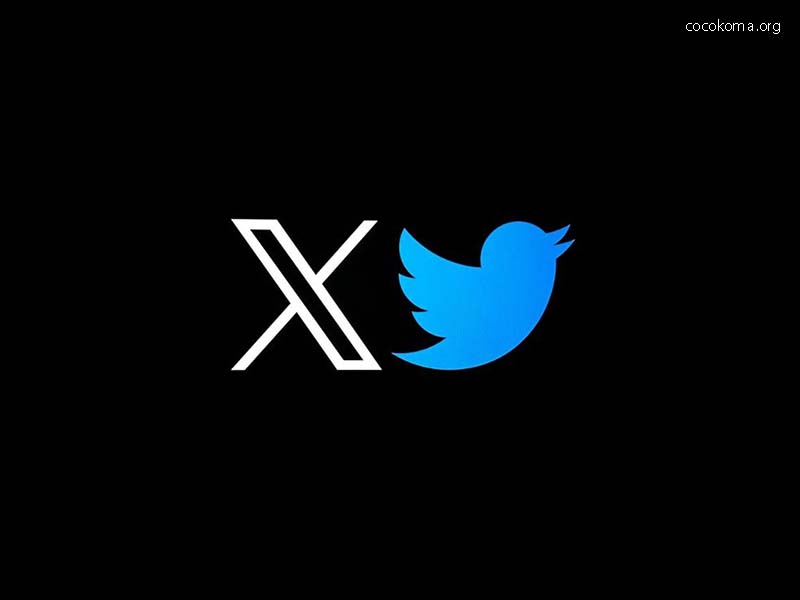In today’s fast-paced digital landscape, Twitter has emerged as one of the most influential social media platforms, allowing users to share and discover real-time updates from around the globe. Whether you’re looking for breaking news, trending topics, or the latest posts from your favorite accounts, knowing how to navigate Twitter effectively is crucial. This article will guide you on how to see the latest posts on Twitter, ensuring you stay updated with the most current content available.
Understanding Twitter’s Timeline
Twitter operates on a unique timeline system where tweets from accounts you follow are displayed in real-time. When you log into your Twitter account, you’ll be greeted with your home timeline, which includes tweets from people you follow. However, not all tweets appear in chronological order due to Twitter’s algorithm, which can sometimes prioritize popular or relevant tweets over the latest ones.
Setting Your Timeline to Latest Tweets
To see the latest posts from the accounts you follow, you can easily adjust your timeline settings. Here’s how
Open Twitter
Log into your Twitter account through the app or the website.
Access Your Timeline Settings
On the web, click on the “Home” button on the left sidebar. If you’re using the mobile app, tap on your profile picture in the top left corner.
Switch to Latest Tweets
Look for the “See latest Tweets instead” option. This will switch your timeline from the default “Home” view to the “Latest Tweets” view, which displays tweets in chronological order.
By following these steps, you’ll be able to keep up with the latest posts from your followed accounts without missing out on important updates.
Exploring Twitter Lists
Another effective way to see the latest posts on Twitter is by using Twitter Lists. Lists allow you to curate specific groups of accounts, making it easier to focus on certain topics or individuals. Here’s how to create and utilize Twitter Lists:
Create a List
Click on your profile icon on the web or tap on your profile picture in the mobile app.
Select “Lists” from the dropdown menu.
Click on “Create a new list.” Give your list a name and description, then set the privacy settings (public or private).
Add accounts to your list by searching for their usernames and clicking “Add.”
View Your List
Once you’ve created your list, you can view it anytime by going back to the Lists section. This will display only the tweets from the accounts you’ve added, allowing you to see the latest posts without distractions from other tweets.
Following Trends and Hashtags
To discover the latest posts on Twitter related to specific topics or events, utilizing trending hashtags is an effective strategy. Here’s how to explore trends
Access the Trends Section
On the left sidebar of the Twitter homepage or the “Explore” tab on the mobile app, you’ll find the “Trends” section.
Explore Trending Topics
Click on any trending topic or hashtag to see the latest tweets associated with it. This feature allows you to engage with real-time discussions and discover content relevant to your interests.
By following trends and hashtags, you can tap into the latest conversations happening on Twitter and stay informed about current events.
Using the Search Function
Twitter’s search function is a powerful tool that enables you to find specific content quickly. To see the latest posts about a particular topic or from a specific account, follow these steps:
Use the Search Bar
At the top of the Twitter homepage or app, enter keywords related to the topic you want to explore. This can be anything from news events to specific interests.
Filter Your Results
After performing a search, you can filter the results by selecting the “Latest” tab. This will show you the most recent tweets related to your search query.
Using the search function allows you to discover real-time conversations and posts that might not appear in your regular timeline.
Notifications for Latest Tweets
To ensure you never miss an important tweet from your favorite accounts, consider enabling notifications. Here’s how
Turn On Notifications
Go to the profile of the account you want to receive notifications from. Click on the bell icon (or “Notifications” button) and select your preferences.
Manage Notification Settings
To customize your notification settings, go to “Settings and privacy” > “Notifications.” Here, you can manage preferences for push notifications, email notifications, and more.
By setting up notifications, you can stay updated with the latest posts from specific accounts, ensuring you never miss critical updates.
Engaging with the Twitter Community
Engagement is key to enhancing your Twitter experience and discovering more relevant content. Here are some tips to engage effectively
Follow Relevant Accounts
To see the latest posts, follow accounts that align with your interests. This could include news outlets, influencers, or industry experts.
Retweet and Like
Engage with tweets by liking or retweeting them. This will not only show your support but also allow you to see similar content in your timeline.
Participate in Conversations
Reply to tweets and join discussions. Engaging with the Twitter community can lead to discovering new accounts and posts.
Utilizing Third-Party Tools
For those looking to streamline their Twitter experience further, several third-party tools can help you stay updated with the latest posts. Tools like TweetDeck and Hootsuite allow users to customize their Twitter feed, manage multiple accounts, and set up columns for specific lists or searches.
How to Use TweetDeck
Sign Up for TweetDeck
Go to the TweetDeck website and log in with your Twitter account.
Set Up Columns
Create columns for various accounts, lists, or searches to monitor specific content.
Customize Your Feed
Adjust the columns to display the latest tweets, mentions, or interactions in real-time.
Using third-party tools can enhance your ability to see the latest posts and tailor your Twitter experience to fit your preferences.
Conclusion
Staying updated with the latest posts on Twitter is essential in today’s information-driven world. By adjusting your timeline settings, utilizing Twitter Lists, following trends, using the search function, enabling notifications, engaging with the community, and leveraging third-party tools, you can effectively navigate Twitter and ensure you never miss a beat. Embrace these strategies to enhance your Twitter experience and connect with the latest discussions, news, and trends.